Hey Kindle users, have you been wishing you could check out e-books from the library? Well, now you can, and it's really easy! Amazon.com has put together a brief introduction to checking out library books, which is available here. For more detailed information, see below.
Registering Your Kindle
The Kindle library book checkout process works in cooperation with Amazon.com. The first thing you will need is an Amazon account, so you can register your Kindle. If you have already been downloading books from Amazon.com onto a Kindle, then you are registered. You can skip ahead to the next section. If you just bought a Kindle, or you're thinking about getting one, this webpage shows you how to connect to the internet (using Wi-Fi or 3G, depending on your device) and register directly from your Kindle.
During this process, you will be asked to enter your email address, choose a password, and enter your payment information (credit card or gift card number). Of course, the great thing about checking out library books on a Kindle is that you don't need payment information. If you don't plan to buy books from Amazon, you can skip entering your payment information -- just use your computer to sign up for your Amazon account instead of creating the account from your Kindle device. This method may also be easier for people who would rather use a full-sized keyboard. Go to www.amazon.com on your computer, and click on "Sign In." This will take you to a page that looks like this:
Simply enter your email address and click "I am a new customer." Follow the steps to set up an account. If you plan on purchasing books, enter your payment information. Otherwise, leave that part blank. Then, on your Kindle, hit the "Menu" button, choose "Settings," and then "Register." Now enter the email address and password you entered on the Amazon website.
Checking Out Books to Your Kindle
Now you're ready to check out books. Go to our webpage, at www.mytpl.org, and click "Online Catalogs." From the dropdown menu, choose "Download eBooks and Audiobooks).
This will take you to a page that looks like this:
Most of our eBooks are now available for Kindle. You can search for particular genres, but the fastest way to find Kindle books is to click on the box that says "Now Available: Library Books for Kindle." If you have a particular book you are looking for, simply enter the author or title in in the search box. When you find a book you want to check out, click "Add to Cart." This brings you to a screen like this:
Now click "Proceed to Checkout." Then you will see this page:
Choose Terrebonne Parish Library, then enter your library card number and your PIN. Your PIN is a 6 digit version of your birthday. For example, if you were born on June 15, 1970, your PIN would be 061570. If you have any trouble signing in, give us a call at 985-876-5861, option 2, and we can help. The next page you see looks like this:
On this page, you can choose your checkout period; either 7 or 14 days. Then click "Confirm Checkout." Now you come to this page:
Click "Get for Kindle." This will open a new web page on Amazon.com. Enter your Amazon login information, and you will be come to a page with a box similar to this:
When you click "Get Library Book," the book will be transmitted to your Kindle via Wi-Fi.
Please note that Kindle library books can't be transmitted through 3G, so if you have a newer Kindle with both Wi-Fi and 3G, make sure it's connected to a wireless network. If you don't have access to a wireless network, or if you have an older Kindle that only has 3G, you can download the book to your computer, and then transfer it to your Kindle with its USB cable. This link has instructions for USB transfers.
This process may seem a little complicated at first, but it gets very easy once you've done it a couple of times. If you're a Kindle user with a library card, you now have nearly 2,000 Kindle library books to choose from.
We also take requests! If there are books you'd like to see us add to the library's e-book collection, please let us know. You can submit a purchase request at mytpl.org/catalogs/purchase-request. Under "Format" one of your many options is e-book. Or give us a call at 876-5861, option 2, and tell us what you'd like to read!
Monday, September 26, 2011
Thursday, September 22, 2011
Eyes of an Eagle: A New Book about Early Houma/Terrebonne History
EYES OF AN EAGLE: JEAN-PIERRE CENAC, PATRIARCH
AN ILLUSTRATED HISTORY OF EARLY HOUMA-TERREBONNE
Christopher Cenac, Sr., M.D., with Claire Domangue Joller, has just released a well-researched and heavily-documented history of the Cenac family, the Louisiana oyster industry, and Terrebonne Parish. Well over 1,200 photographs illustrate the chapters, which alternate between historical fiction and straightforward narrative, and cover approximately 100 years of Terrebonne Parish history. Carl A. Brasseaux, Ph.D., writes in a forward to the book that it fills a void in the history of this area for the periods of Civil War and its aftermath.
Jean-Pierre Cenac, one of 8 children, was born in a small town in the south of France. As a young man, he sailed from Bordeaux, France, to New Orleans. It took his ship bearing 88 passengers two months to cross the Atlantic. After coming through South Pass, the ship traveled for 3 days up the Mississippi to New Orleans, finally offloading in Algiers.
Jean-Pierre’s arrival in 1860 took place just a few months before Louisiana joined the Confederacy. Perhaps because of war talk in New Orleans, perhaps because of his friendship with Jean Marie Dupont, who came from a neighboring village in France and at the time lived in Houma, Jean-Pierre joined him there.
Jean-Pierre began to prosper in Houma as a baker, marrying Victorine Fanguy after the war and with her, raising his fourteen children in Dulac. Jean-Pierre was successful in various businesses, firmly establishing himself and his sons as oyster harvesters and, ultimately, as packers and shippers. The Cenac family was instrumental in establishing the oyster industry as we know it today.
The book contains many well-reproduced pictures which would be of great interest to the general reader, including one of Houma’s first telephone book, which was only one page long; paper money printed in Houma and surrounding areas at the time of the Civil War; and vividly-colored labels of some of the first cans of oysters. As you read through this book, odds are you will learn many facts about early Terrebonne that you didn’t know before. And as you turn the pages, you will see this area as Jean-Pierre Cenac and your local ancestors once saw it. The book is available for checkout through the Terrebonne Parish Library System.
The Main Library will be hosting a book launch and first signing for Dr. Cenac's book, on Sunday, September 25th, from 2-4 PM. Come and meet the author of this fabulous new book about our local history!
Judith Soniat
AN ILLUSTRATED HISTORY OF EARLY HOUMA-TERREBONNE
Christopher Cenac, Sr., M.D., with Claire Domangue Joller, has just released a well-researched and heavily-documented history of the Cenac family, the Louisiana oyster industry, and Terrebonne Parish. Well over 1,200 photographs illustrate the chapters, which alternate between historical fiction and straightforward narrative, and cover approximately 100 years of Terrebonne Parish history. Carl A. Brasseaux, Ph.D., writes in a forward to the book that it fills a void in the history of this area for the periods of Civil War and its aftermath.
Jean-Pierre Cenac, one of 8 children, was born in a small town in the south of France. As a young man, he sailed from Bordeaux, France, to New Orleans. It took his ship bearing 88 passengers two months to cross the Atlantic. After coming through South Pass, the ship traveled for 3 days up the Mississippi to New Orleans, finally offloading in Algiers.
Jean-Pierre’s arrival in 1860 took place just a few months before Louisiana joined the Confederacy. Perhaps because of war talk in New Orleans, perhaps because of his friendship with Jean Marie Dupont, who came from a neighboring village in France and at the time lived in Houma, Jean-Pierre joined him there.
Jean-Pierre began to prosper in Houma as a baker, marrying Victorine Fanguy after the war and with her, raising his fourteen children in Dulac. Jean-Pierre was successful in various businesses, firmly establishing himself and his sons as oyster harvesters and, ultimately, as packers and shippers. The Cenac family was instrumental in establishing the oyster industry as we know it today.
The book contains many well-reproduced pictures which would be of great interest to the general reader, including one of Houma’s first telephone book, which was only one page long; paper money printed in Houma and surrounding areas at the time of the Civil War; and vividly-colored labels of some of the first cans of oysters. As you read through this book, odds are you will learn many facts about early Terrebonne that you didn’t know before. And as you turn the pages, you will see this area as Jean-Pierre Cenac and your local ancestors once saw it. The book is available for checkout through the Terrebonne Parish Library System.
The Main Library will be hosting a book launch and first signing for Dr. Cenac's book, on Sunday, September 25th, from 2-4 PM. Come and meet the author of this fabulous new book about our local history!
Judith Soniat
Monday, September 19, 2011
Shiver me timbers, it's Talk Like a Pirate Day!
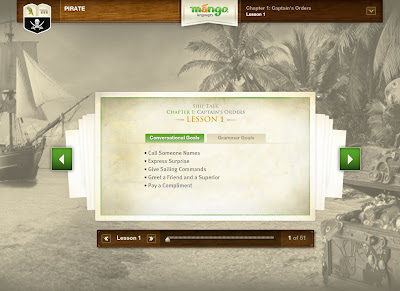 Avast ye maties! 'Tis September 19th, 2011, which be International Talk Like A Pirate Day.
Avast ye maties! 'Tis September 19th, 2011, which be International Talk Like A Pirate Day.If ye be shivering in ye boots because ye pirate speech be rusty, fear not. Ye Terrebonne Parish Public Liberry have just what ye need to be speakin like a pirate in the wink of ye parrot's eye. There a be a whole course just for the asking in how to talk like a pirate, and it be free as the wind in yer sails.
Hoist ye mainsails and head to www.mytpl.org/databases.html and see if ye spy "Languages" in the list of all the many databases ye liberry be offering ye. Click on the word "Languages" and ye will see the very first option is "Mango Languages." Click on that there mango. If ye are not in yer liberry, ye will next need to enter yer liberry card number to reach yer destination. No liberry card? Walk the plank!
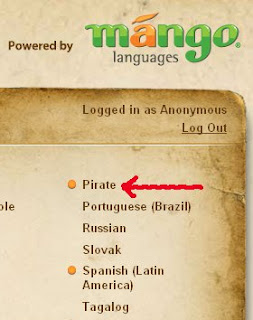 Once ye are in Mango, ye can set up an account that won't cost ye a penny if ye wish to keep track of yer progress. Or ye can skip to the chase and just click on the "Start Learning" button.
Once ye are in Mango, ye can set up an account that won't cost ye a penny if ye wish to keep track of yer progress. Or ye can skip to the chase and just click on the "Start Learning" button.Next ye will see a list of the many languages ye can learn, and nary a language be spoken that might not come in handy fer a pirate circling the globe. Fer yer pirate speech ye want to click this here "Pirate" link pictured here off ye port bow.
Arrr, me hearty! Ye be hauling wind smartly now, and well on ye way to speakin' pirate like the scurvy knaves ye be!
- Jen Hamilton, Cap'n of Yer Reference Services Crew
Thursday, September 8, 2011
Come Learn about our Career Cruising Database!
Thinking of changing careers? Perhaps you're still in school, and trying to decide with career is right for you? The Career Cruising database at Terrebonne Parish Library can help you plan a career path and move forward in your new career. We are offering an introduction to this great resource Monday, September 12th, at 7 pm. If you're interested in attending, please give us a call to register, at 876-1733, ex. 2. To start using Career Cruising now, read on!
First, go to the the library website at www.mytpl.org. Select "Online Databases", then "Careers", and then Career Cruising. If you're outside of the library, you will be prompted to select the parish you live in, and enter your library card number. This brings you to the main page:
- Learn more about your interests, and get career suggestions
- Get in-depth information about particular careers
- Explore schools and training programs
- Find jobs and learn job-seeking skills
- Create a custom portfolio
When you've created your account, you are ready to get started. Simply click on the heading that interests you (as shown in the image to the left). If you are trying to decide on a career, we recommend doing these in order, starting with "Explore Assessments", and then "Explore Careers". If you already know your career interests, you can go to "Education and Training" to look for schools. If you're ready to start job searching, you can go straight to "Employment".
Stay tuned for our next blog post, where we will go into more detail about each of these features. For face to face instruction on Career Cruising, we encourage you to come to our talk. Once again, it's on Monday, September 12, at 7 pm. Registration is required, so give us a call, and we will sign you up! 876-1733, ex. 2.
Carlos B. Crockett, Reference Associate
Ross Mays, Reference Librarian
Ross Mays, Reference Librarian
Thursday, September 1, 2011
Keeping an Eye on the Weather
A tropical storm appears to be brewing in the Gulf, and Terrebonne Parish may see some rain this weekend.
If you are concerned about flooding and possible evacuation orders, the Terrebonne Parish Government keeps a running list of any such alerts, which you can find by clicking here.
If you just want to keep an eye on the weather, this is a great time to check out the many features of the Weather Underground web site. At the Weather Underground main page, tap in your zip code where it says "Enter your location."
Click this link to check out the current forcast for Houma 70360.
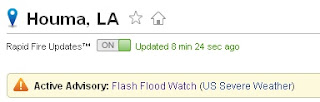 As the image to the right shows, we have a flash flood watch alert for our area at the time of this post.
As the image to the right shows, we have a flash flood watch alert for our area at the time of this post.
A click on the "Flash Flood Watch" link to the right of the orange triangle brings up the most recent details released by the National Weather Service about that alert.
One of my favorite features of Weather Underground is the ability to see where the weather information is collected, and to choose the data collection station closest to you. You can even choose stations in the Gulf of Mexico.
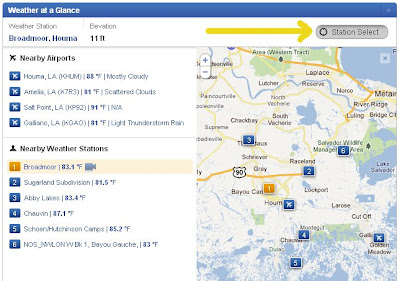 Click on the "Station Select" button just under the blue Weather at a Glance bar. A map will appear that shows you the locations of nearby weather stations. The currently chosen station is in orange, and the rest are blue.
Click on the "Station Select" button just under the blue Weather at a Glance bar. A map will appear that shows you the locations of nearby weather stations. The currently chosen station is in orange, and the rest are blue.
A click on any of the stations will reset the page to give you the weather and forecast for that spot.
For a broader choice of stations in your region, look below the radar image for a link to the WunderMap®
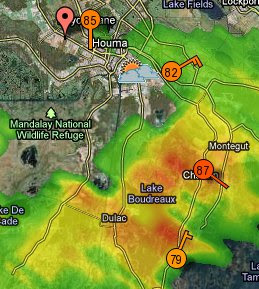 The WunderMap® can give you all sorts of information, including currently projected storm paths, using the many options listed to the right of the map. The weather stations are shown as colored circles with the current temperature listed inside. Mouse over any station for the name. Click on a station to see a pop-up window that provides current weather and forecast.
The WunderMap® can give you all sorts of information, including currently projected storm paths, using the many options listed to the right of the map. The weather stations are shown as colored circles with the current temperature listed inside. Mouse over any station for the name. Click on a station to see a pop-up window that provides current weather and forecast.
More to come on cool Weather Underground features in future posts!
- Jen Hamilton, Reference Services Supervisor
If you are concerned about flooding and possible evacuation orders, the Terrebonne Parish Government keeps a running list of any such alerts, which you can find by clicking here.
If you just want to keep an eye on the weather, this is a great time to check out the many features of the Weather Underground web site. At the Weather Underground main page, tap in your zip code where it says "Enter your location."
Click this link to check out the current forcast for Houma 70360.
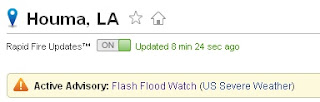 As the image to the right shows, we have a flash flood watch alert for our area at the time of this post.
As the image to the right shows, we have a flash flood watch alert for our area at the time of this post.
A click on the "Flash Flood Watch" link to the right of the orange triangle brings up the most recent details released by the National Weather Service about that alert.
One of my favorite features of Weather Underground is the ability to see where the weather information is collected, and to choose the data collection station closest to you. You can even choose stations in the Gulf of Mexico.
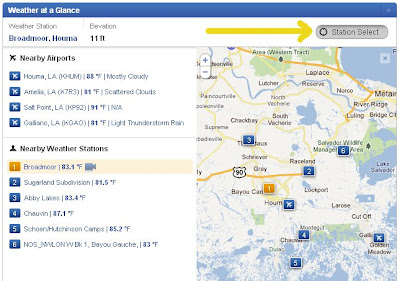 Click on the "Station Select" button just under the blue Weather at a Glance bar. A map will appear that shows you the locations of nearby weather stations. The currently chosen station is in orange, and the rest are blue.
Click on the "Station Select" button just under the blue Weather at a Glance bar. A map will appear that shows you the locations of nearby weather stations. The currently chosen station is in orange, and the rest are blue.
A click on any of the stations will reset the page to give you the weather and forecast for that spot.
For a broader choice of stations in your region, look below the radar image for a link to the WunderMap®
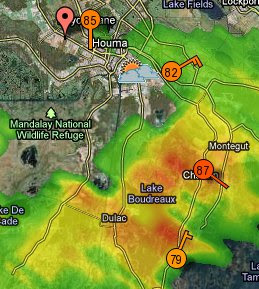 The WunderMap® can give you all sorts of information, including currently projected storm paths, using the many options listed to the right of the map. The weather stations are shown as colored circles with the current temperature listed inside. Mouse over any station for the name. Click on a station to see a pop-up window that provides current weather and forecast.
The WunderMap® can give you all sorts of information, including currently projected storm paths, using the many options listed to the right of the map. The weather stations are shown as colored circles with the current temperature listed inside. Mouse over any station for the name. Click on a station to see a pop-up window that provides current weather and forecast.
More to come on cool Weather Underground features in future posts!
- Jen Hamilton, Reference Services Supervisor
Subscribe to:
Comments (Atom)










